- Nerd Fonts / Cascadia Code / Terminal-Icons 字体
- PSReadline 历史记录清理
- oh-my-posh
$PROFILE配置文件- Schemes 配色文件
- Posh-git
- GraphicalTools 可视化交互
- Windows 下的 neofetch
Windows Terminal越来越好用了
折腾的结果:
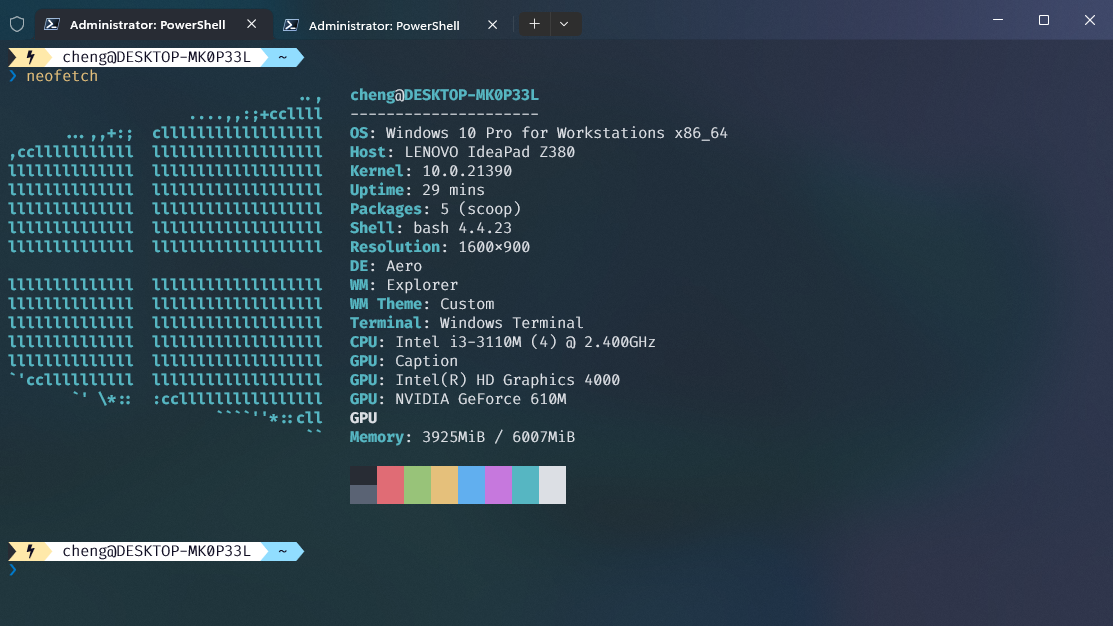
Nerd Fonts / Cascadia Code / Terminal-Icons 字体
Nerd Fonts / Cascadia Code:编程连字,等宽字体
- 可以使用scoop安装,也可直接在github.com/microsoft/cascadia-code上下载安装
- 在Windows Terminal内修改即可
Terminal-Icons: 图标
- Step1:
Install-Module -Name Terminal-Icons -Repository PSGallery -
Step2: 在
$PROFILE内引入Terminal-IconsImport-Module Terminal-Icons
PSReadline 历史记录清理
PSReadline的历史记录不是随着进程启停的,用的时间长了之后速度会变慢(历史记录太多,自动补全索引慢),历史记录存在于AppData\Roaming\Microsoft\Windows\PowerShell\PSReadLine\ConsoleHost_history.txt下,建议用everything直接搜索ConsoleHost_history.txt清空即可
oh-my-posh
- Step1: 通过winget安装oh-my-posh:
winget install JanDeDobbeleer.OhMyPosh -s winget,或者使用MS Store安装
更新:winget upgrade oh-my-posh - Step2: 调整主题:
Get-PoshThemes - Step3: 调整配置文件:
notepad $PROFILE,在$PROFILE内引入oh-my-posh
$PROFILE 配置文件
这里给出一个配置好的Profile,大家可以自行探索更多用法:
#------------------------------- Welcome --------------------------------------------
$hello="Welcome back, Orangelop."
$hello
#------------------------------- Import Modules BEGIN -------------------------------
Import-Module posh-git
Import-Module oh-my-posh
Import-Module Terminal-Icons
Set-PoshPrompt -Theme paradox
#------------------------------- Import Modules END -------------------------------
#------------------------------- Set Hot-keys BEGIN -------------------------------
# 设置 Tab 键补全
Set-PSReadlineKeyHandler -Key Tab -Function Complete
# 设置 Ctrl+d 为菜单补全和 Intellisense
Set-PSReadLineKeyHandler -Key "Tab" -Function MenuComplete
# 设置 Ctrl+d 为退出 PowerShell
Set-PSReadlineKeyHandler -Key "Ctrl+d" -Function ViExit
# 设置 Ctrl+z 为撤销
Set-PSReadLineKeyHandler -Key "Ctrl+z" -Function Undo
# 设置向上键为后向搜索历史记录
Set-PSReadLineKeyHandler -Key UpArrow -Function HistorySearchBackward
# 设置向下键为前向搜索历史纪录
Set-PSReadLineKeyHandler -Key DownArrow -Function HistorySearchForward
#------------------------------- Set Hot-keys END -------------------------------
Schemes 配色文件
可在Windows Terminal内自行修改
Posh-git

posh-git可以很方便的展示git信息:
- Step1:
Install-Module posh-git -Scope CurrentUser -
Step2: 在
$PROFILE内引入posh-gitImport-Module posh-git
GraphicalTools 可视化交互
GraphicTools 演示
安装GraphicalTools来实现可视化交互:Install-Module Microsoft.PowerShell.ConsoleGuiTools
Windows 下的 neofetch
-
Step1: 安装scoop
powershell Set-ExecutionPolicy RemoteSigned -scope CurrentUser这一步需要访问raw.githubusercontent.com,自行解决:
irm get.scoop.sh | iex
(You can use proxies if you have network trouble in accessing GitHub, e.g.):irm get.scoop.sh -Proxy 'http://<ip:port>' | iex以管理员身份安装:
irm get.scoop.sh -outfile 'install.ps1'
.\install.ps1 -RunAsAdmin [-OtherParameters ...]
或者不带其它参数,使用:iex "& {$(irm get.scoop.sh)} -RunAsAdmin"更多问题详见:github.com/ScoopInstaller
注:在国内使用scoop是一件非常灾难的事情,你需要配置代理服务器地址(访问raw.githubusercontent.com):
scoop config proxy 127.0.0.1:xxxx,恢复设置scoop config proxy default -
Step2(可选): scoop换源
更改为国内的源:
scoop config SCOOP_REPO 'https://gitee.com/glsnames/scoop-installer'
添加国内的bucket仓库:scoop bucket add extras https://gitee.com/scoop-bucket/extra -
Step3: 安装neofetch
scoop install git
scoop install neofetch